Bitcoin allows secure electronic payment for goods and services. It’s an innovative technology with a lot of benefits. Unfortunately for those new to Bitcoin it can be a little tricky to get set up.
Important: A common myth is that Bitcoin is an anonymous form of payment. Bitcoin is not anonymous. In order to comply with KYC laws, you will be required to verify your identity in order to use Bitcoin. It may take a few business days in order to complete the verification process.
Following are instructions on how to use Bitcoin.
How to Buy Bitcoin
There are many ways to purchase Bitcoin. One of the easiest methods is to use the Cash App.
Install Cash App
Cash is available for both iPhone and Android. If you haven’t already, install the Cash App onto your phone:
- Visit the iTunes App Store or Google Play.
- Search for Cash App.
- Download the app.
Create a Cash App Account
Once installed on your phone, open the Cash App. To create an account you’ll need to enter and verify your phone number.
Follow the on-screen prompts to finish signing up. When asked what is your primary purpose for using Cash, select Personal. Link your personal debit card. After done, you should be ready to go.
Buy Bitcoin
On the Cash App homepage, tap on Cash & BTC.
Swipe right to go to the BTC screen.
Click on buy, and select an amount. You can use the slider or tap on the dollar amount to key in a custom amount.
It’s recommended you purchase slightly more than the full amount here to ensure you have enough Bitcoin to cover the full costs of the transaction. The price of Bitcoin is highly volatile and there are other transaction fees to take into account. Any leftover Bitcoin can be used for future purchases or sold for cash.
Follow the prompts to complete purchase of your Bitcoin.
Create a Bitcoin Wallet
Before you can start using your Bitcoin you’ll need a wallet. There are many wallets to choose from. A good choice is Coin.Space. Coin.Space is available as both a mobile and web app.
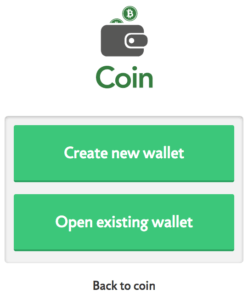
Open Coin.Space and select Create new wallet.
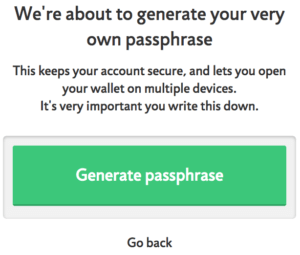
Select Generate passphrase.
You will be presented with a passphrase that represents your Bitcoin wallet. It is very important to copy this down someplace secure. If you lose this passphrase then you may irreversibly lose access to your Bitcoin. Do not share this passphrase with anybody.
For your convenience Coin.Space will ask you to create a pin.
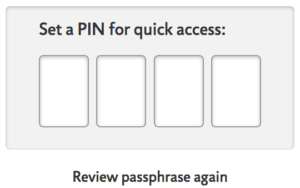
After your wallet has finished being created, you will be taken to the Coin.Space home screen.
Send Bitcoin to Your Wallet
Now you have a Bitcoin wallet. You purchased Bitcoin in the Cash App. Now you need to transfer your Bitcoin from your Cash App to your wallet so you can start using your Bitcoin.
Open back up your Cash App. Select your profile image in the top left corner. Scroll down to Funds and tap Bitcoin. Under Wallet there’s an option to Enable Withdrawals. Tap on this and follow the prompts.
Before Cash App will release your Bitcoin it will ask you to verify your identity in order to comply with KYC laws.
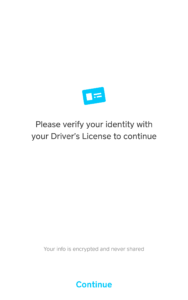
Follow the prompts to take a photos of your identification card and your face. After submitting it may take a few business days for your identity to be verified and your Bitcoin available for withdrawal.
Once your account has verified you’ll be able to enter in a withdrawal address. You can retrieve this address from your Coin.Space account on the Receive tab.
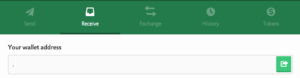
This is your Bitcoin address of your wallet. Copy this address into your Cash App and withdraw your Bitcoin. The transfer process may take up to a few hours to complete.
How to Pay with Bitcoin
Now you should have your Bitcoin available in your Bitcoin wallet. Paying with Bitcoin is the easiest part.
On my payment page there is a button to Pay with Bitcoin (there is no longer a 10% discount for Bitcoin)
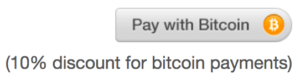
Select this option and more information will pop up including payment amount and payment address.
Go to your wallet and copy in the exact details. It is important to enter details exactly (copy and paste to be sure, or use QR on your mobile app).
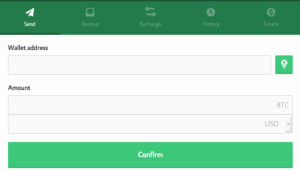
After entering all the details shown on the payment page into your Bitcoin wallet, confirm and send the transaction. After a few moments the payment page should update to show that the payment is complete.
And you’re done!